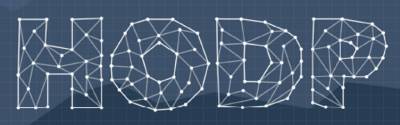Skip to content
Essentials
-
Deepnote: A cloud-based Jupyter notebook platform for collaboration. Create an account using your college email or GitHub account here.
-
R Studio Cloud: A cloud-based platform for R programming. Sign up for free here.
-
Github: A platform to store and share your code. Not mandatory, but useful for sharing and storing code. Create an account here.
Advanced Installation (Optional)
For Mac
-
Homebrew: A package manager for Mac. Install it by running the following command in Terminal:
/bin/bash -c "$(curl -fsSL https://raw.githubusercontent.com/Homebrew/install/master/install.sh)"
-
Python and Pip: Install Python and Pip using Homebrew with the command
brew install python.
-
Python Libraries: Install necessary libraries using pip commands. For example, use
pip3 install numpy to install NumPy.
-
Jupyter Notebook: Install locally by running
pip3 install notebook.
-
Visual Studio Code: Recommended IDE. Download from here.
-
Github Desktop: A GUI to manage your GitHub repositories. Download from here.
For Windows
-
Python: Download and install the latest version from here.
-
Python Libraries: Install necessary libraries using pip commands. For example,
python -m pip install numpy to install NumPy.
Detailed Installation Steps
Deepnote
- Visit the Deepnote website at https://deepnote.com/.
- Click on “Sign Up” usually located at the top right corner of the page.
- You can sign up using your Google account, GitHub account, or with your email.
- Once you have signed up and logged in, you can create a new project by clicking on “New Project” button.
- You can now start using Deepnote for your Jupyter notebooks.
R Studio Cloud
- Visit RStudio Cloud’s website at https://rstudio.cloud/.
- Click on the “Sign Up” button.
- Fill in your information to create an account.
- Once signed in, you can create a new project by clicking on the “New Project” button.
- Start coding in R!
Github
- Visit Github’s website at https://github.com/.
- Click on the “Sign Up” button at the top right corner of the page.
- Fill in your information to create an account.
- Once signed in, you can create a new repository by clicking on the “+” icon at the top right corner and selecting “New repository”.
- Fill in the necessary information for your repository and click “Create repository”.
Advanced Installation For Mac
Homebrew
- Open Terminal.
- Copy and paste the following command and press Enter:
/bin/bash -c "$(curl -fsSL https://raw.githubusercontent.com/Homebrew/install/master/install.sh)"
- Wait for the installation to complete.
Python and Pip
- Open Terminal.
- Run the following command:
brew install python
- Wait for the installation to complete.
Python Libraries
- Open Terminal.
- Run
pip3 install numpy pandas urllib3 beautifulsoup4 scipy matplotlib
- Wait for the installation to complete.
Jupyter Notebook
- Open Terminal.
- Run the following command:
pip3 install notebook
- Wait for the installation to complete.
Advanced Installation For Windows
Python
- Visit the download page here.
- Click on the “Download Python” button.
- Run the downloaded file and follow the instructions to complete the installation.
Python Libraries
- Open Command Prompt.
- Run
python -m pip install numpy pandas urllib3 beautifulsoup4 scipy matplotlib
- Wait for the installation to complete.